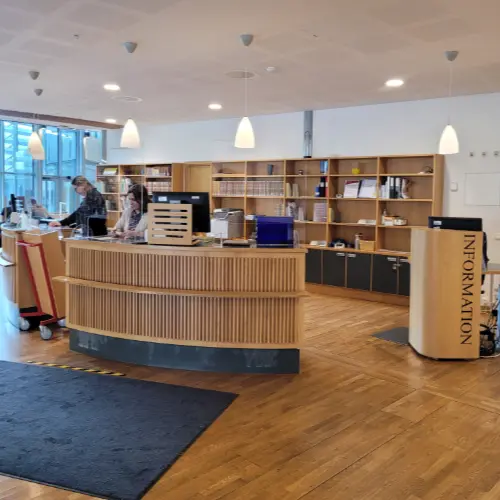Computers and printouts in the Library
The Library offers computer use, printing and copying facilities.
Computers in the Library
Computers are available in the library on floors 2 and 3. You log in with your user account. If you are not a student or employee of the University, you can get a guest account at the information desk.
Use your own computer
For students, a wireless network, Eduroam, is available on the University's campus.
Printing, copying and scanning
Printing, copying and scanning are done on the same machine. The university uses a printing technology that means that you go to any machine and pick up your printout. The printer queue is preselected when you choose to print from a stationary computer at the University.
The following applies to both students at the University and other users.
When you need to load your print account, you can either load your print account via the print portal (PaperCutMF account) with a payment card or buy print vouchers.
Proceed as follows to purchase prints with a payment card:
- Log in to the print portal with your user account if you are a student at the University of Gävle, if you are not a student at the University, log in with your chosen print account credentials.
- Select Add Credit in the menu to the left.
- Choose the amount you want to load your account with, 50 kr, 100 kr eller 200 kr and fill in your personal details.
- Select that you want to pay by credit card and fill in your card details, accept the terms and conditions and click on the blue button "Pay XX kr".
If you are not a student or staff member at the University of Gävle.
If you are not a student or staff member of the University, you can still print but you must first create an account in the print portal.
If you are not a student or staff member at the University of Gävle, you need to create an account in our print portal to be able to print from databases and other types of documents.
To create an account, follow these steps:
- Go to the Print Portal (PaperCutMF)
 External link.
External link. - Click on the link: Register as a New User (Non HIG User)
- Fill in all the information requested and remember your username (that starts with hig-public-xxxxx) and your password.
When you need to load your print account, you can either load your print account via the print portal (PaperCutMF account) with a payment card or buy print vouchers.
Proceed as follows to purchase prints with a payment card:
- Log in to the print portal with your user account if you are a student at the University of Gävle, if you are not a student at the University, log in with your chosen print account credentials.
- Select Add Credit in the menu to the left.
- Choose the amount you want to load your account with, 50 kr, 100 kr eller 200 kr and fill in your personal details.
- Select that you want to pay by credit card and fill in your card details, accept the terms and conditions and click on the blue button "Pay XX kr".
This page was last updated 2024-04-21